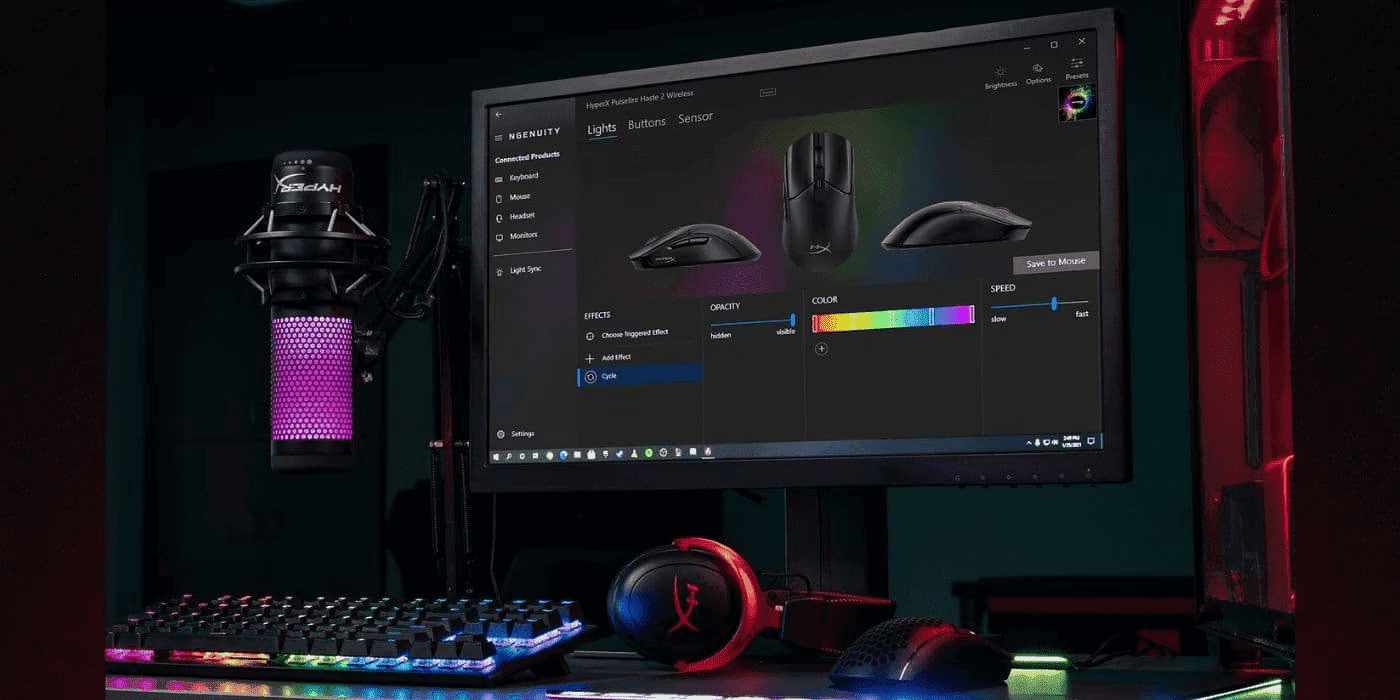Thank you for visiting the MALAYSIA HP Store
-
Contact Us
CONTACT USCall us
- Sales
- 1800 88 4889
- Technical support
- 1800 88 4889
Mon-Fri 8:30AM to 5:30PM
(exc. Public Holidays)
Chat with us- Our specialist are here to help
- Live Product Demo
- Sales
- 60166999350(WhatsApp)
-

Mon-Fri 8.30am - 5.30pm
(exc. Public Holidays)
Live product demo
Store finder Locate our storesSubmit feedback We value your opinion! - Location
- My Account
Mastering Windows 11 Pro Customization: Tailoring your Taskbar & Start Menu

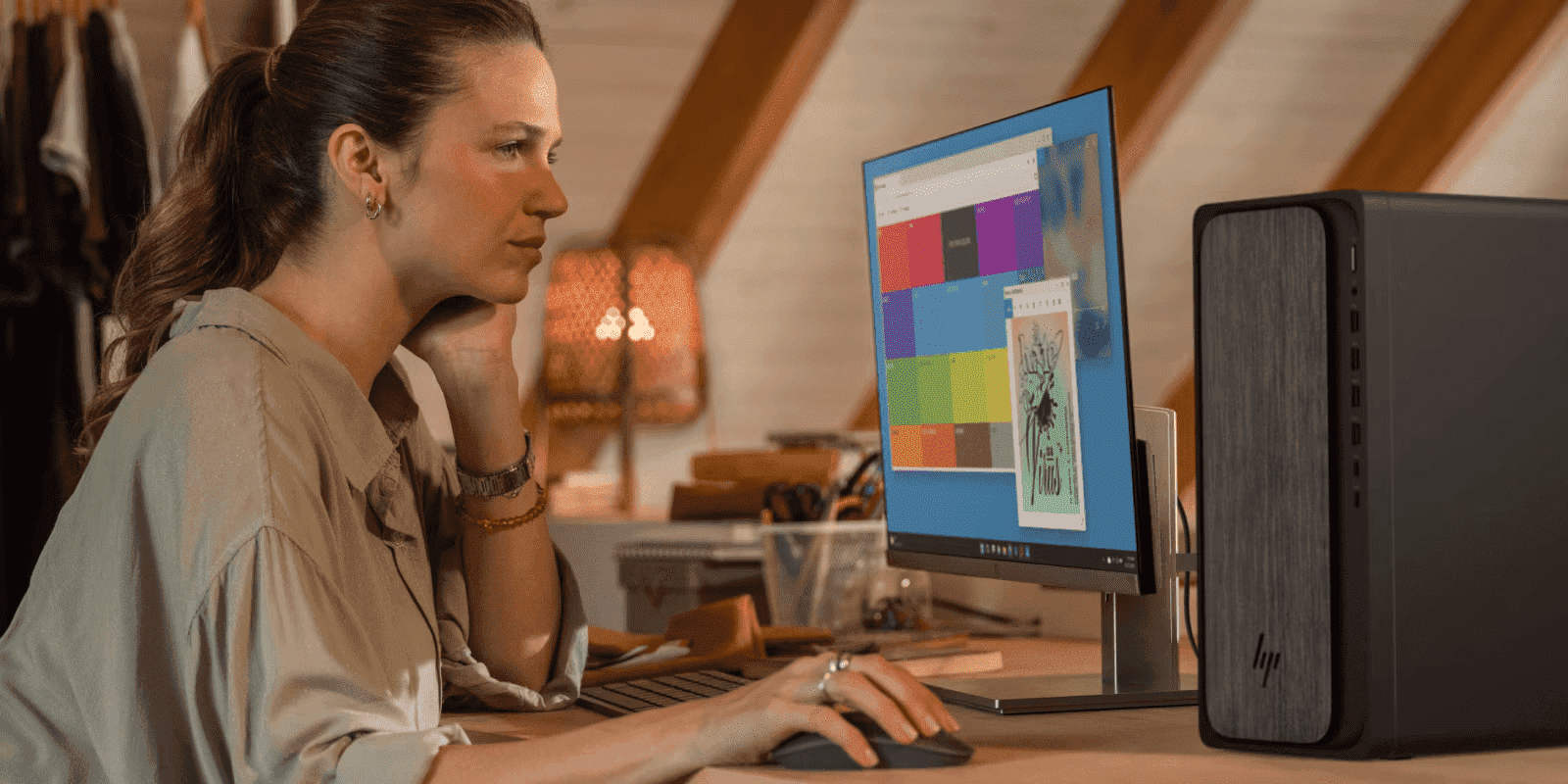
If you’re tired of technology dictating your digital experience, Windows 11 Pro puts you back in control. In today’s fast-paced digital world, where Malaysian professionals are increasingly working across multiple devices and locations, having a customized workspace that reflects your needs is essential. Windows 11 Pro is the most customizable Windows yet, allowing you to optimize for focus, efficiency, and your unique workflow preferences. It’s like interface personalization elevated to new heights, and in this guide, we’ll show you how to make the most of it.
- Why Customize your Interface?
- What’s New in Windows 11 Pro Customization?
- Windows 11 Pro Taskbar Customization
- Windows 11 Pro Start Menu Customization
- Advanced Interface Customization
- How to Optimize Windows 11 Pro for Performance
- Optimizing for Malaysia’s Internet Infrastructure
- Troubleshooting Common Issues
- Additional Customization Features
- Best Practices & Tips
- Windows 11 Pro for Malaysian Business Professionals
Why Customize your Interface?
Experts confirm that a personalized, clutter-free work environment can significantly reduce cognitive load and free up mental resources for creativity and problem-solving. Customizing your Windows 11 Pro interface operates on the same principle.
- Increase Productivity: A well-organized digital workspace minimizes distractions and allows you to access essential applications and files effortlessly.
- Reduce Cognitive Load: A personalized interface feels familiar and intuitive, reducing the mental effort required to navigate your system.
- Enhance Accessibility: Windows 11 Pro offers accessibility features, and customization lets you fine-tune these options to meet your needs.
- Express Your Style: From light and dark modes to accent colors and wallpapers, personalize your digital interface to reflect your preferences.
What’s New in Windows 11 Pro Customization?
Redesigned Start Menu
Centered on the taskbar, the new Start menu offers a streamlined layout with pinned apps, recent files, and personalized recommendations.
Snap Layouts
Improved snap layouts and snap groups provide greater flexibility for multitasking and organizing open windows.
Preparing for Windows 11 Pro Installation
To ensure your PC or laptop is ready to run Windows 11 Pro, it’s crucial to meet Microsoft’s set system requirements, which include compatible processors, adequate RAM, and specific storage capacity. Comparing your current system’s specifications against these criteria will help assess the feasibility of an upgrade.
Running the latest updates on your devices is also essential to prevent compatibility issues. Meeting these requirements guarantees a smooth upgrade process, empowering users to take full advantage of this robust operating system’s security and management features.
Widgets
The new Widgets panel offers a curated view of news, weather, traffic, and other information, which you can tailor to your interests. For Malaysian users, this can include localized content such as weather updates for major cities, local news, and traffic information for urban centers like Kuala Lumpur, Penang, and Johor Bahru.
Focus Sessions
Integrate Focus Sessions with the Clock app to minimize distractions and maintain concentration during work periods. This feature is particularly useful for professionals working in Malaysia’s dynamic business environment, where managing time efficiently across multiple projects is essential.
Understanding Windows 11 Home vs Pro
The main distinction between Windows 11 Home and Pro editions lies in their feature sets. Windows 11 Pro, known for its enhanced capabilities, includes advanced security options like BitLocker for encryption and Hyper-V for virtual machine management, catering to the needs of professional users. On the other hand, Windows 11 Home provides the essential Windows experience suitable for everyday tasks without enterprise-level tools. Upgrading to Pro is advisable for business users or those needing additional security features and hardware support, reinforcing Microsoft’s dedication to catering to varied user requirements.
Windows 11 Pro Taskbar Customization
The taskbar is your primary access to applications, files, and system functions in Windows 11 Pro. Its customization options let you shape your digital workspace for enhanced efficiency.
Changing Taskbar Orientation
While the centered taskbar is a hallmark of Windows 11’s new aesthetic, longtime Windows users might prefer the familiar left-aligned position. Thankfully, Windows 11 Pro allows you to easily relocate the taskbar to match your established workflow and preferences.
- Right-click on an empty area of the taskbar.
- Select Taskbar settings.
- Under “Taskbar behaviors,” click on Taskbar alignment and choose Left.
Taskbar Size and Appearance
Customize the Windows 11 Pro taskbar’s visual presence to make it look exactly how you want it to:
- Right-click on an empty area of the taskbar.
- Select Taskbar settings.
- Toggle the “Small taskbar buttons” option on or off.
Pin/Unpin Applications
The taskbar is prime real estate on your desktop. You can pin your most frequently used applications to eliminate the need to hunt through the Start Menu or search for them every time you need them:
- To pin an application: Open the application, right-click its icon on the taskbar, and select Pin to taskbar.
- To unpin an application: Right-click the application’s icon on the taskbar and select Unpin from the taskbar.
Customizing Taskbar Behavior
Windows 11 Pro gives you granular control over how the taskbar functions so they match your work style, whether you prefer a minimalist, auto-hiding taskbar or one that keeps all your active applications readily visible.
- Right-click on an empty area of the taskbar.
- Select Taskbar settings.
- Explore the options under “Taskbar behaviors” to:
- Automatically hide the taskbar when not in use.
- Show badges on taskbar apps.
- Select the corner icons to show on the taskbar.
Customizing Taskbar Alignment for Efficient Workflow
For professionals requiring multiple windows open at once, aligning the taskbar vertically in Windows 11 Pro can significantly optimize screen real estate, especially in a multi-monitor setup. This setup is particularly beneficial as it leverages more screen space, a crucial element for productivity-focused workflows. By integrating third-party customization tools like Start11, users unlock a broader spectrum of options beyond what Windows 11’s default settings offer. This capability is paramount in supporting the dynamic needs of business users, ensuring a customizable operating system that enhances workflow efficiency.
Advanced Taskbar Settings
For users who want to perfect their workflow down to the pixel, there’s Windows 11 Pro’s advanced taskbar settings that let you go beyond the basics to customize the taskbar’s appearance, behavior, and integration with other features.
- Open the Settings app (press the Windows key + I).
- Navigate to Personalization > Taskbar.
- Here, you can:
- Choose to show or hide specific system icons like the Search, Task View, and Chat icons.
- Enable or disable the “Peek” feature to preview open windows when hovering over taskbar icons.
- Adjust the taskbar corner overflow behavior.
Windows 11 Pro Start Menu Customization
The Start Menu kicks off every Windows 11 Pro experience. While it may look different than in previous versions, it offers extensive customization options to put you in the driver’s seat of your OS.
How To Clear the Start Menu Recommended Section
The “Recommended” section in the Start Menu displays recently opened files and applications. If you find this section cluttered or distracting, you can easily clear it:
- Open the Start Menu.
- Right-click on any item in the “Recommended” section.
- Select “Clear all recommendations.”
This will remove all items from the “Recommended” section and give you a clean slate.
Moving the Start Menu Position
While you can’t move the Start Menu freely across the screen like in previous Windows versions, what you can do is adjust its position slightly by changing the taskbar alignment. As mentioned earlier, moving the taskbar to the left will also shift the Start Menu to the left.
Customizing Pinned Apps
The pinned apps section provides quick access to your most frequently used applications.
- To add an app: Open the Start Menu, find the app you want to pin, right-click on it, and select “Pin to Start.”
- To remove an app: Right-click on the pinned app in the Start Menu and select “Unpin from Start.”
- To rearrange apps: Simply click and drag the app icons to your desired position.
Folder Organization
For optimal organization, you can create folders within the pinned apps section:
- Click and drag one app icon on top of another. This will create a folder containing both apps.
- To rename the folder, click on the folder and then click on the name field to edit it.
Start Menu Size Adjustments
While there’s no direct setting to resize the Start Menu, you can indirectly influence its size by adjusting the number of rows of pinned apps and recommended items displayed:
- Right-click on an empty area of the taskbar.
- Select “Taskbar settings.”
- Under “Start,” use the sliders to adjust the number of “More pins” and “More recommendations” to show.
Refining Your Start Menu Usage
New enhancements for the Start Menu in Windows 11 Pro can be greatly amplified with tools such as Start11. This software not only facilitates a more personalized Start Menu layout, including the integration of third-party applications but also offers more nuances in customizing the 11 Start Menu layout. Users seeking to organize or clear the Recommended Section Start will find these tools instrumental, offering expanded capabilities beyond the built-in settings, significantly enhancing navigation and system functionality.
Advancing Business Connectivity with Windows 11 Pro
Windows 11 Pro upgrades are essential for businesses demanding superior security and management workflows. With features like Group Policy, Windows Sandbox for secure application evaluation, and Windows Autopilot for streamlined device management, Microsoft’s Windows 11 Pro proves invaluable for business environments. This edition prioritizes compatibility with the latest hardware, ensuring seamless integration with ongoing updates and security enhancements, making it an ideal choice for enterprises and business professionals in Malaysia’s competitive business landscape.
Advanced Interface Customization
Windows 11 Pro offers a wide array of options to adjust the visual appearance of your operating system, empowering you to create an environment that is both pleasing to the eyes and functionally optimized.
System Themes
Windows 11 Pro includes several pre-installed themes, each with its own set of colors, wallpapers, and sounds.
- Open the Settings app (press the Windows key + I).
- Navigate to Personalization > Themes.
- Select a theme from the available options.
You can also download additional themes from the Microsoft Store.
Color Schemes
Customize your interface’s color palette to match your preferences.
- Open the Settings app.
- Navigate to Personalization > Colors.
- Choose a color mode (Light, Dark, or Custom).
- If you select Custom, you can individually choose colors for Windows elements and app modes.
- Explore “Accent color” options to further personalize your color scheme.
Icon Customization
Replace default system icons with custom icons to give your desktop a unique look.
- Right-click on the desktop and select “Personalize.”
- Navigate to “Themes” > “Desktop icon settings.”
- Select an icon you want to change and click “Change Icon.”
- Browse for your custom icon file (ICO format).
Font Adjustments
Adjust the size and style of system fonts for better readability and visual appeal.
- Open the Settings app.
- Navigate to “Accessibility” > “Text size.”
- Use the slider to adjust the size of the text.
- To change font styles, navigate to “Personalization” > “Fonts.”
- Select a font and click “Advanced options” to customize its weight, style, and spacing.
Desktop Widget Configuration
The Widgets panel provides a convenient way to access information and services.
- Click the Widgets icon on the taskbar (it looks like a small square divided into sections).
- Add or remove widgets by clicking the “+” or “…” icons on existing widgets.
- Rearrange widgets by clicking and dragging them.
- Resize widgets by clicking the “…” icon and selecting a size option.
How to Optimize Windows 11 Pro for Performance
As the most customizable Windows yet, Windows 11 Pro also lets you refine system performance with unparalleled control.
Animation Settings
Reduce or disable animations to speed up window transitions and menu appearances.
- Open the Settings app.
- Navigate to “Accessibility” > “Visual effects.”
- Toggle the “Animation effects” option off.
Visual Effects Management
Calibrating visual effects is key to balancing aesthetics with performance.
- Open the Settings app.
- Navigate to “System” > “About” > “Advanced system settings.”
- In the “Performance” section, click “Settings.”
- Choose “Adjust for best performance” to disable all visual effects, or “Custom” to selectively enable or disable specific effects.
Background App Settings
This lets you limit the number of apps running in the background to free up system resources.
- Open the Settings app.
- Navigate to “Apps” > “Apps & features.”
- Select an app and click “Advanced options.”
- Under “Background app permissions,” choose “Never” to prevent the app from running in the background.
System Performance Tweaks
Windows 11 Pro also has built-in tools to further boost system performance.
- Run Disk Cleanup: Search for “Disk Cleanup” in the Start Menu and follow the prompts to remove temporary files and free up disk space.
- Defragment your hard drive: Search for “Defragment and Optimize Drives” in the Start Menu and follow the prompts to tweak drive performance.
- Adjust power settings: Navigate to “System” > “Power & sleep” in the Settings app to choose a power plan that balances performance and energy consumption.
Optimizing for Malaysia’s Internet Infrastructure
For users in Malaysia dealing with varying internet speeds across different regions, Windows 11 Pro offers several optimization features that can help improve your online experience:
Metered Connection Settings
- Open the Settings app.
- Navigate to “Network & Internet” > “Wi-Fi” or “Ethernet.”
- Select your active connection and toggle “Set as metered connection” to on.
This setting helps reduce background data usage, which can be particularly useful for users in areas with limited bandwidth or those using mobile hotspots.
Delivery Optimization
- Open the Settings app.
- Navigate to “Windows Update” > “Advanced options” > “Delivery Optimization.”
- Configure how updates are downloaded and shared to optimize bandwidth usage.
Troubleshooting Common Issues
Even with Windows 11 Pro’s flexible customization experience, it’s essential to be prepared for potential hurdles. Here’s how to safeguard your system and resolve common Windows 11 Pro customization issues.
Registry Edit Safety
The Windows Registry is a database that stores critical system settings. While direct registry edits can unlock advanced customization options, it’s crucial to proceed with caution.
- Always back up the registry before making any changes. This allows you to restore the registry to a previous state if something goes wrong.
- Only make changes to registry keys that you understand. Incorrectly modifying registry entries can lead to system instability or data loss.
- Consider using a registry editor tool that offers features like undo and search functionality to minimize the risk of errors.
Backup Creation
Regularly backing up your system is crucial, especially when making significant customizations.
- Use the built-in Windows Backup tool to create system image backups or backup specific files and folders.
- Consider using a third-party backup solution for more advanced features like incremental backups and cloud storage integration.
Restoration Points
System Restore is a valuable tool that allows you to revert your system to a previous state if problems arise after customization.
- Create restore points before making significant changes to your system.
- To create a restore point, search for “Create a restore point” in the Start Menu and follow the prompts.
- If you encounter issues, you can restore your system to a previous restore point by searching for “System Restore” in the Start Menu.
Common Error Solutions
Here are solutions to some common errors that may occur during customization:
- “Access denied” errors: Ensure you are logged in with an administrator account when making system-level changes.
- Missing or corrupted system files: Use the System File Checker (SFC) tool to scan for and repair corrupted system files. Search for “cmd” in the Start Menu, right-click on “Command Prompt,” and select “Run as administrator.” Then, type sfc /scannow and press Enter.
- Driver conflicts: Ensure your device drivers are up to date. You can update drivers via Device Manager or by visiting the manufacturer’s website.
- Software compatibility issues: If a specific application is causing problems after customization, try reinstalling the application or checking for updates.
Additional Customization Features
Beyond the taskbar and Start Menu, Windows 11 Pro offers other customization options for tailoring your workflow to perfectly mirror your preferences.
Action Center Customization
The Action Center provides quick access to notifications, settings, and quick actions.
- To customize quick actions, open the Action Center (click the notification icon in the taskbar) and click “Manage notifications.”
- Add or remove quick actions by clicking the “Add” or “Remove” buttons.
- Rearrange quick actions by dragging and dropping them.
Quick Settings Panel
The Quick Settings panel offers a streamlined way to access frequently used settings like Wi-Fi, Bluetooth, and volume.
- To access the Quick Settings panel, click the network, volume, or battery icons in the taskbar.
- Customize the Quick Settings panel by clicking the pencil icon and adding or removing tiles.
Notification Settings
Fine-tune notification behavior to minimize distractions and stay informed.
- Open the Settings app.
- Navigate to “System” > “Notifications.”
- Customize notification settings for individual apps, including banner appearance, notification sounds, and focus assist integration.
Multiple Display Configuration
Expand your Windows 11 Pro workspace by configuring multiple displays.
- Connect your external displays to your computer.
- Open the Settings app.
- Navigate to “System” > “Display.”
- Choose a display mode (Extend, Duplicate, or Show only) to suit your needs.
- Adjust display settings like resolution, scaling, and orientation for each display.
If you need assistance with your HP device running Windows 11 Pro, you may take advantage of HP’s expert support services at HP Support.
Best Practices & Tips
Customization is a mighty feature, but following best practices is still key to system stability, performance, and security.
Maintaining System Stability
To keep your system running smoothly, it’s crucial to stay up-to-date so be sure to regularly install the latest Windows updates, including security patches and feature enhancements. Think of these updates as routine maintenance for your digital home that ensures everything is in top working order.
Additionally, be mindful of the software you install and only download applications and themes from trusted sources like the Microsoft Store to minimize the risk of malware or instability. And just like you’d keep an eye on your home’s electrical and plumbing systems, utilize the Task Manager and Performance Monitor to identify and address any potential performance bottlenecks in your system.
Backup Recommendations
Creating regular system backups enables you to restore your system to a working state if problems occur, such as accidental data deletion or a system crash. Ensure your backups are in a safe location, such as an external hard drive or cloud storage so you can securely recover your data even if your primary device is damaged or lost.
Performance Considerations
While customization can upgrade your experience, remember that excessive changes can impact system performance. Think of it like adding too many decorations to your home that might look great but can also feel cluttered and overwhelming. Similarly, you should avoid overloading your system with unnecessary visual effects or startup applications. Limit the number of programs that launch automatically at startup to improve boot times and ensure a smoother, more responsive experience.
Security Implications
When personalizing your system, be cautious when downloading themes and customization tools from untrusted sources. As we mentioned above, malicious themes or customizations can compromise system security, just like leaving your front door unlocked can invite unwanted guests. Always protect your user account with strong passwords and enable multi-factor authentication for an extra layer of security. Keep your antivirus software up to date and regularly scan your system for malware and viruses to protect your digital assets.
Windows 11 Pro for Malaysian Business Professionals
For business professionals in Malaysia, Windows 11 Pro offers specific advantages that can enhance productivity in the local business environment:
Language Support
Windows 11 Pro includes comprehensive support for Bahasa Malaysia, English, and other languages commonly used in Malaysia’s multilingual business environment. This allows professionals to work in their preferred language while maintaining compatibility with international partners.
Regional Settings
Easily configure date, time, and calendar formats to match Malaysian standards, ensuring consistency in business communications and document management.
Time Zone Management
For businesses working with international partners, Windows 11 Pro’s enhanced time zone features help manage scheduling across different regions, particularly useful for Malaysian companies collaborating with partners in ASEAN, East Asia, Europe, and the Americas.
- Sales
- 1800 88 4889
- Technical support
- 1800 88 4889
Mon-Fri 8:30AM to 5:30PM
(exc. Public Holidays)
- Our specialist are here to help
- Live Product Demo
- Sales
- 60166999350(WhatsApp)
-

Mon-Fri 8.30am - 5.30pm
(exc. Public Holidays)
Live product demo